 Home
Home
-
Getting started with myViewBoardmyViewBoard working areaCreate lessonsPresent lessonsClassroom engagementmyViewBoard tipsTroubleshooting tipsmyViewBoard release history
Reset lesson (iOS-only)
The user can reset all the changes made in a saved myViewBoard session by using the Reset lesson function. For this feature to be available, the user must save the session file first. After resetting a lesson, the session will revert back to its most recent saved state.
This is a convenient tool for teachers who have a reusable lesson material they would like to restore to its original state during a lesson.
Delete
NOTE
The Reset lesson tool is a feature available only in the iOS version of myViewBoard.
Steps to reset a lesson
- Save the current session if you have not previously created a session file.
- Continue preparing the lesson.
- After changes have been made, the reset lesson
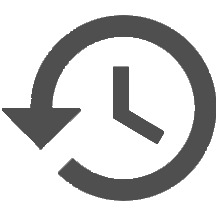 icon will become active.
icon will become active. - Press the reset lesson icon.
- Press Yes when prompted to confirm you wish to revert the file to its previously saved state.
- The canvas will be reset to its most recently saved state.
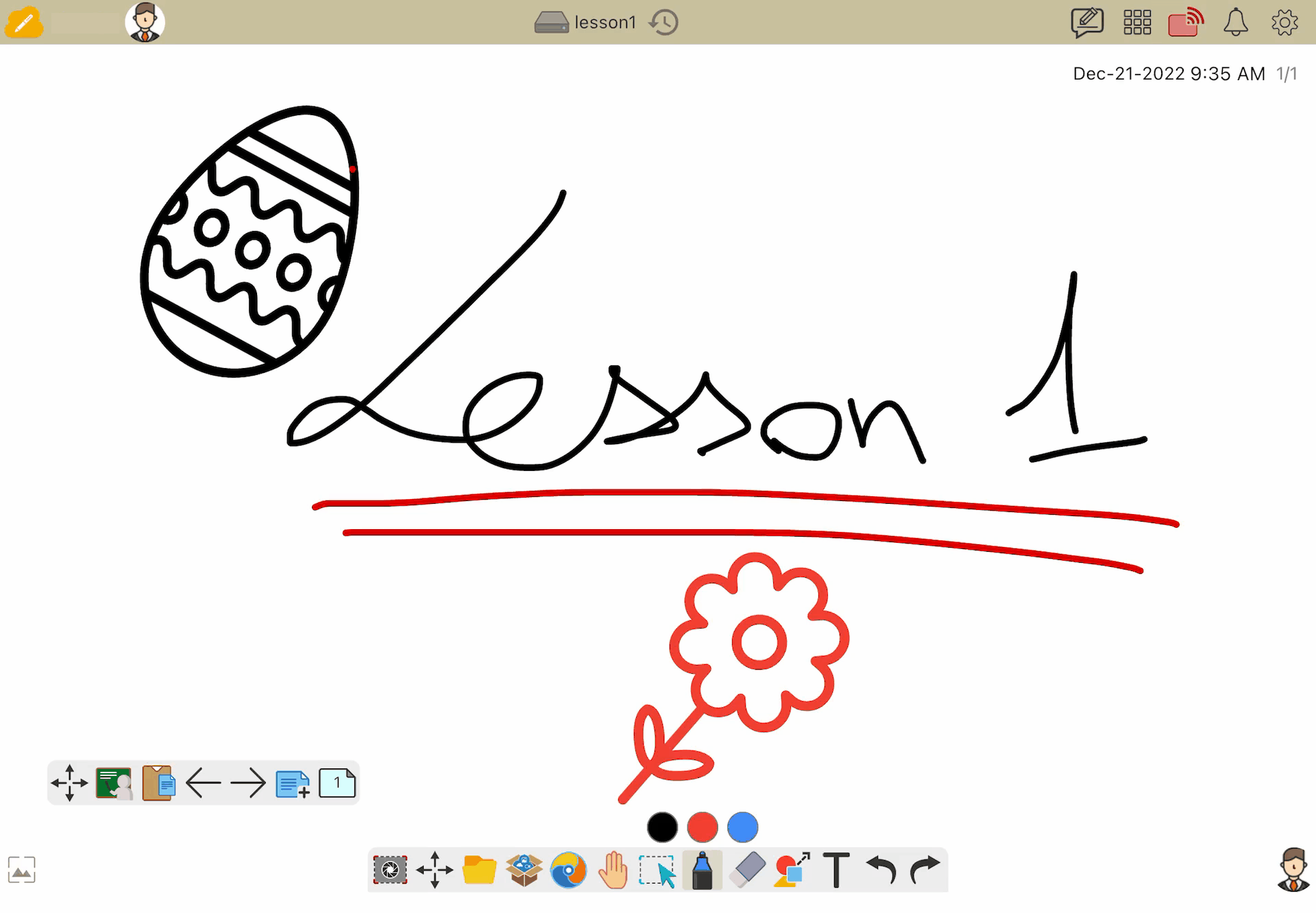 An example of changes made to a saved lesson material. After pressing the reset lesson button, the original state of the file is restored.
An example of changes made to a saved lesson material. After pressing the reset lesson button, the original state of the file is restored.

