 Home
Home
-
Magic Box basicsMagic Box toolsStudent engagement
XY Graph
The XY Graph can be found in Magic Box's tools 
This tool can be used on the canvas in Present and Prepare modes.
TOOL AVAILABILITY
This tool is only available in the Windows version of myViewBoard Whiteboard.
USE WHILE IN DESKTOP MODE
This tool can be used while navigating in desktop mode in the Windows version of Whiteboard.
Add a graph to the canvas
- On the main toolbar, press
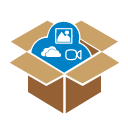 .
. - In the Magic Box window, select
.
- Double press
(or press and drag the icon onto the canvas).
- The graph will appear on the canvas.
Actions available
Use the XY Graph to plot values on the x and y (horizontal and vertical) axes. The following options are available:
- Press and drag
 to move the XY Graph around the canvas.
to move the XY Graph around the canvas. - Toggle between the following options:
-
 Create straight lines.
Create straight lines. -
 Draw freehand lines.
Draw freehand lines. -
.png) Erase lines (one press per line to erase).
Erase lines (one press per line to erase).
-
- Press
 to access a transparency slider.
to access a transparency slider. - Press
 to toggle the grid display.
to toggle the grid display. - Press
.png) to toggle between hiding/showing axis numbers.
to toggle between hiding/showing axis numbers. - Press
 to close the graph.
to close the graph.
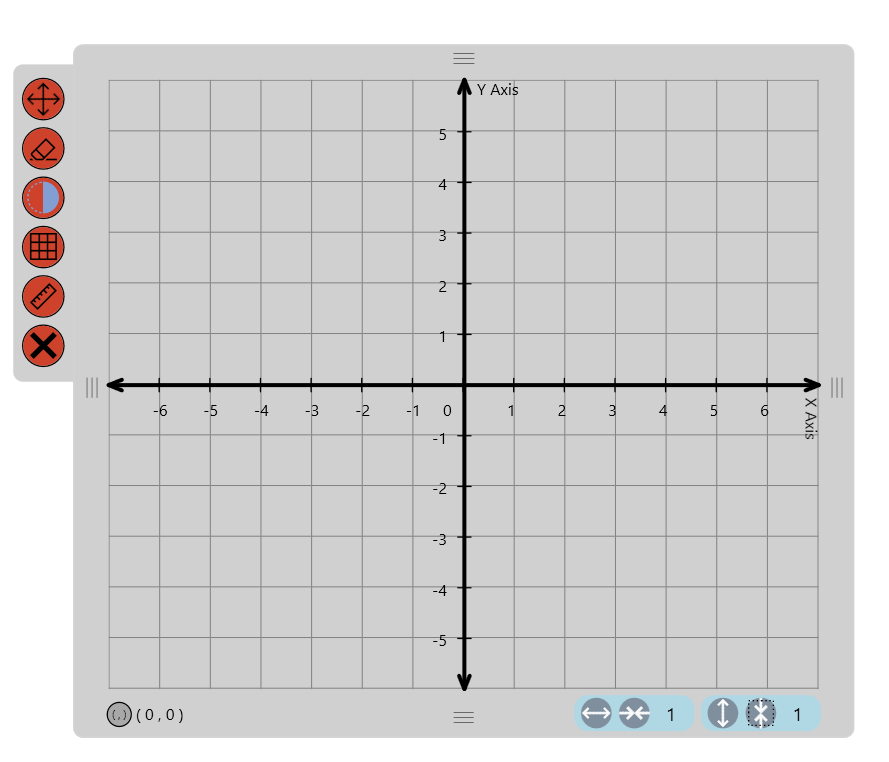 Preview of the graph on the canvas.
Preview of the graph on the canvas.
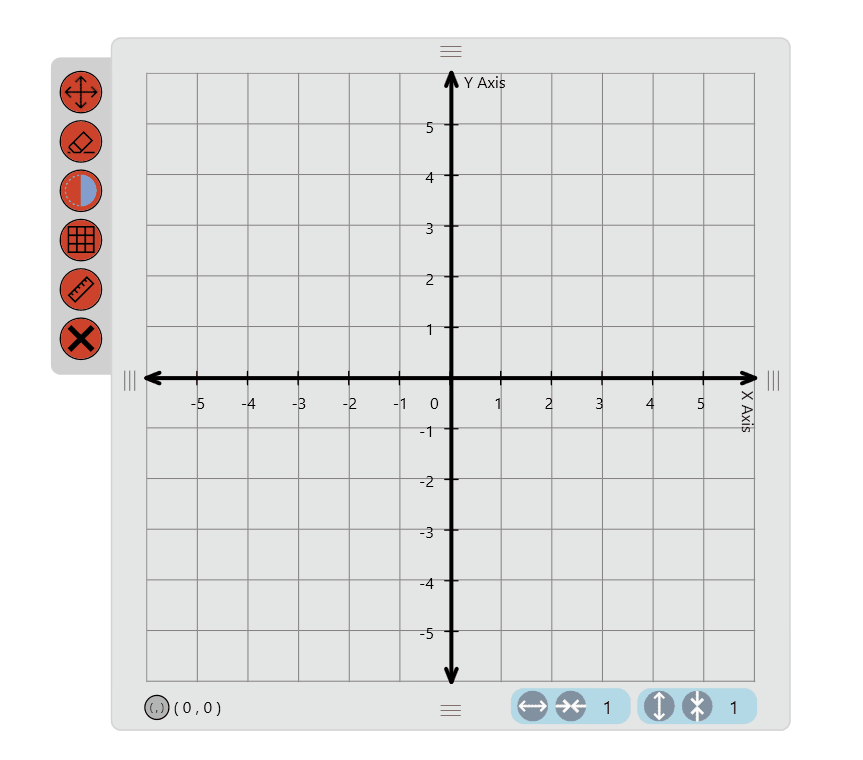 User creates straight lines in different colors, and then freehand draws a line.
User creates straight lines in different colors, and then freehand draws a line.
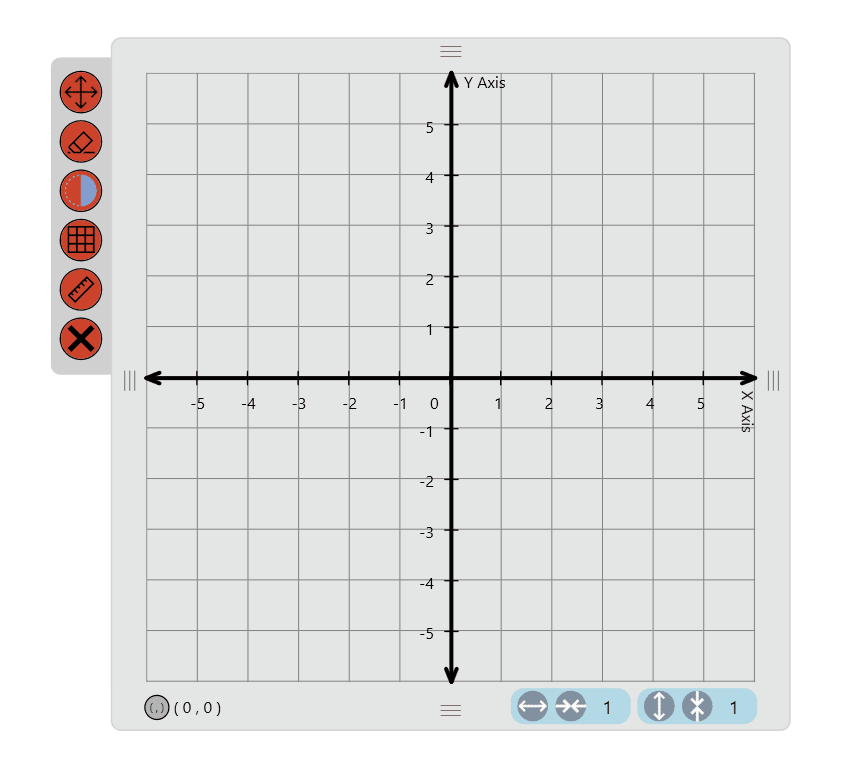 User toggles graph grid lines, extends the graph's X-axis, and then changes the units of the x-axis and y-axis.
User toggles graph grid lines, extends the graph's X-axis, and then changes the units of the x-axis and y-axis.
Lesson idea
DEMONSTRATE GRAPHING POINTS
Graph points on a coordinate plane to illustrate how to read and use the X-Y axis.
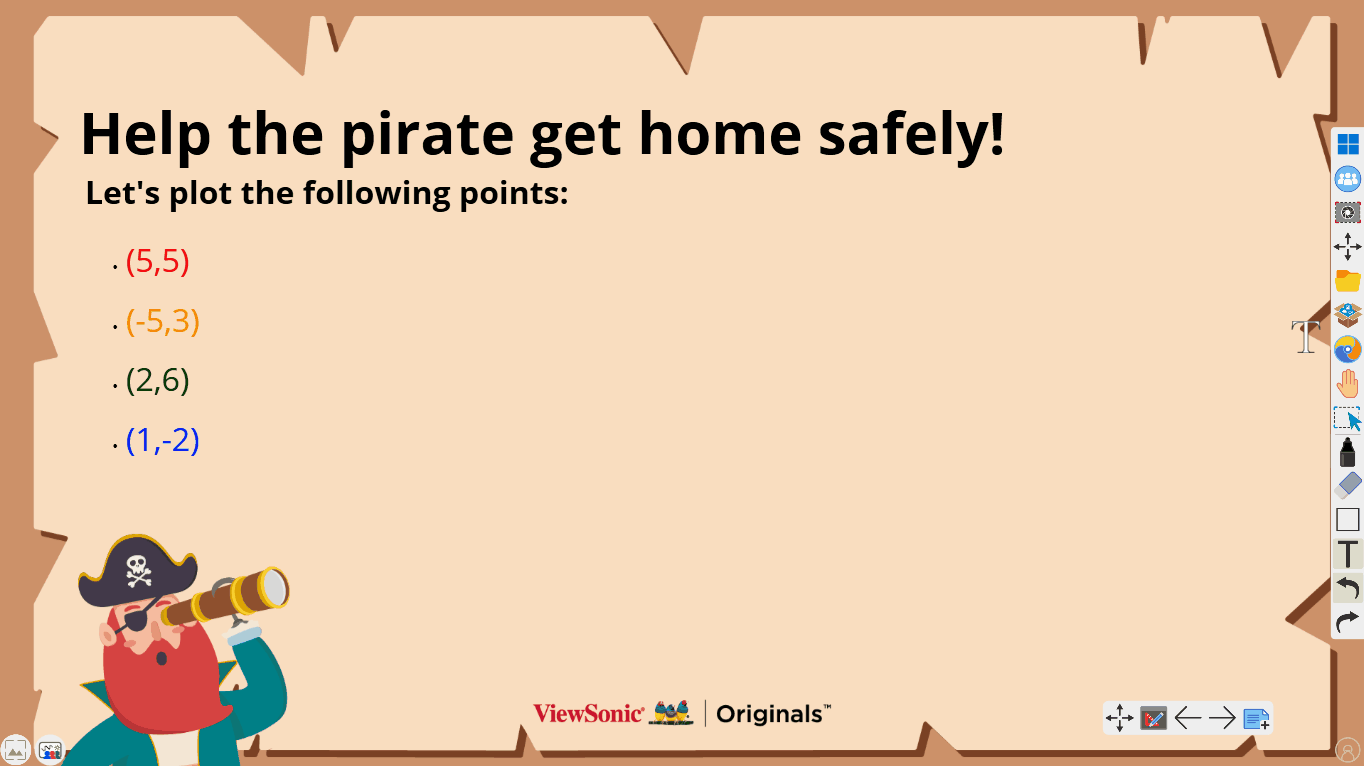 User runs an activity where students should plot coordinate points on the XY Graph.
User runs an activity where students should plot coordinate points on the XY Graph.