 Home
Home
-
Getting started with ManagerManaging devicesBroadcastingManager Advanced
- Manager Advanced overview
- How to get Advanced licenses
- Assign licenses
- Manage apps on Advanced devices
- Upload files and transfer to devices
- Upload media and create playlists
- Advanced broadcasting
- > More
- Startup and shutdown scheduling
- Back Up and Restore with Advanced
- Settings Lock
- Create, assign and schedule Jobs
- Create and assign Profiles
- Remote Desktop
- Update firmware from external source
- Install and manage certificates
- Reports
- Action Log
- Set permissions & roles
- Control devices by groups
- Startup mode
- Standby mode
Other Manager info
CAP Messaging
For organization's that have already set up a broadcasting system, myViewBoard Manager supports Outbound CAP Messaging. A simple configuration must be set up, and as a result, messages triggered from a CAP-supported platform will send to the selected Manager devices you configured to receive the message.
List of all supported alert broadcasting platforms
Currently, Manager can support the following systems that use CAP messaging:
- InformaCast
- CrisisGo
- Alertus
Setting up CAP Messaging in Manager
First, a CAP URL must be created in Manager:
- Open Settings
.
- Select CAP Messaging
.
- Select Create CAP URL.
- Input a CAP Name.
- Open the Device Groups dropdown field
.
- In here, select all device groups you wish to receive Outbound CAP Messaging.
- Once ready, close the dropdown.
- Press Create.
- This automatically generates a unique CAP URL and Password in corresponding fields.
- Your myViewBoard Username will also fill into its corresponding field.
- Locate the CAP configuration you just created and press its row.
- The newly created CAP configuration appears in the CAP Name list below the configuration fields.
- After pressing, CAP credentials will fill into the CAP URL, Username, and Password fields.
- Press
in each corresponding row to copy this configuration's CAP URL, Username, and Password.
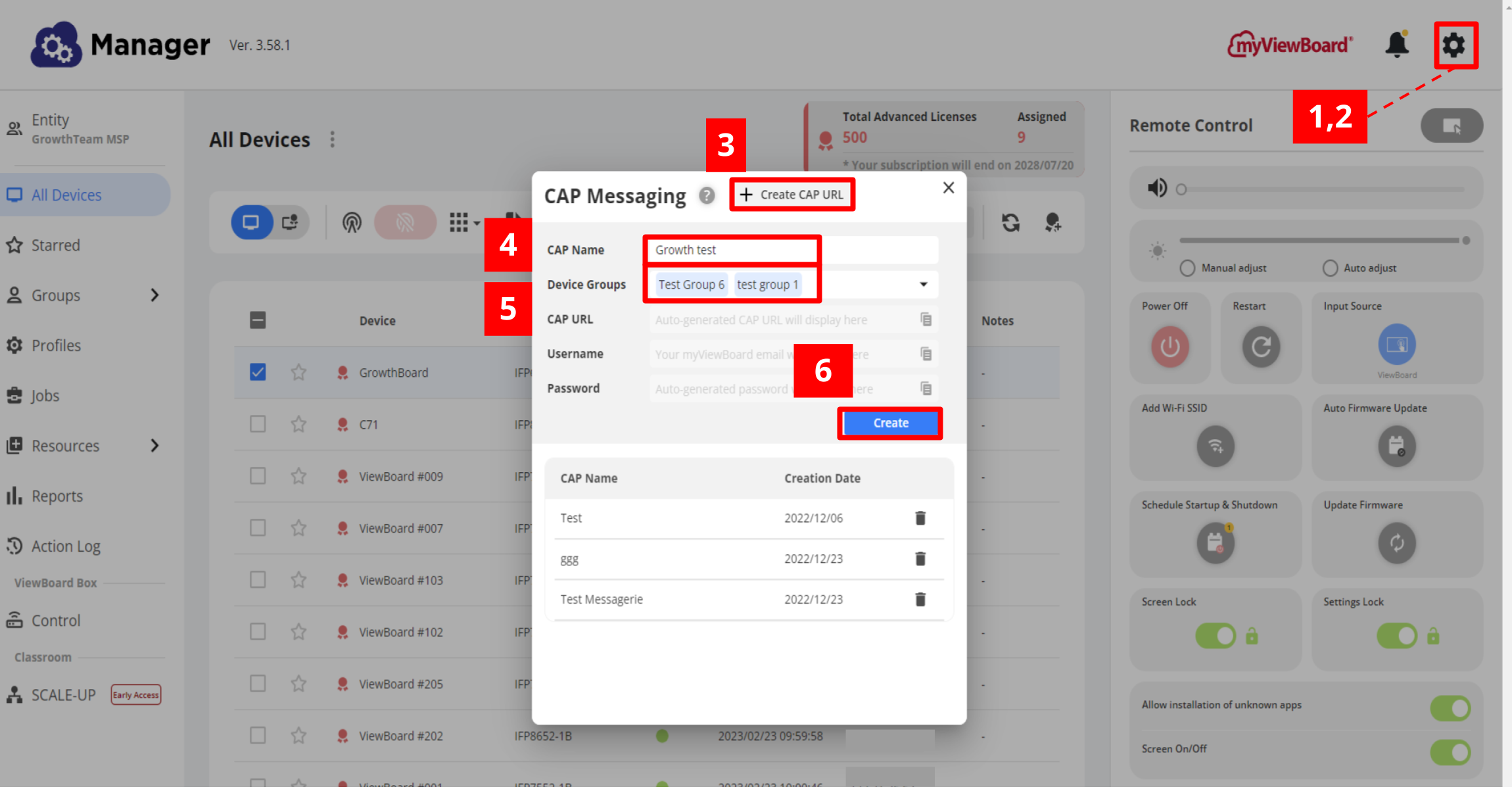 Steps to create CAP configuration parameters.
Steps to create CAP configuration parameters.
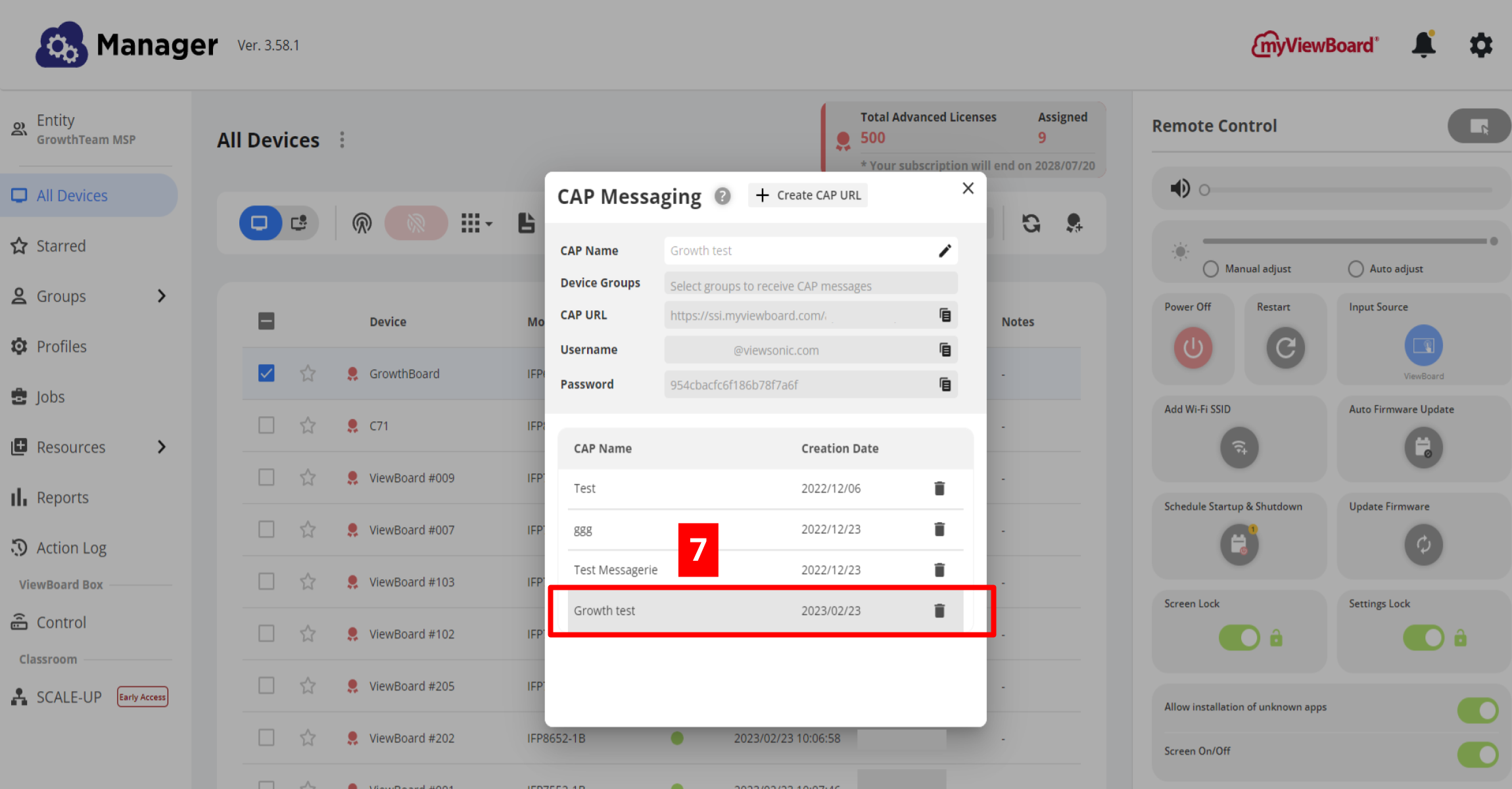 Remember to select your newly created CAP configuration in order to be able to copy its URL, Username, and Password.
Remember to select your newly created CAP configuration in order to be able to copy its URL, Username, and Password.
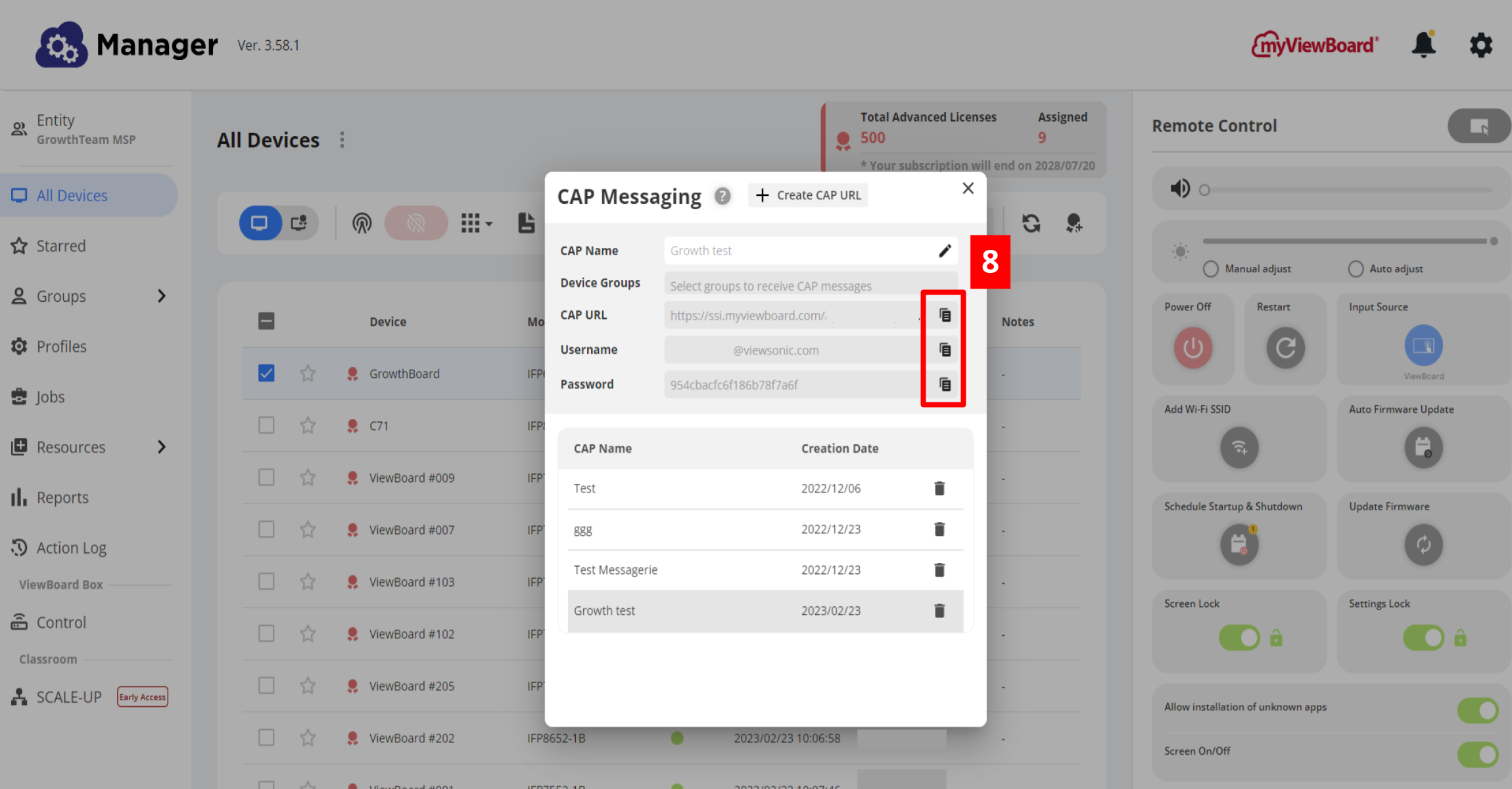 After selecting it, you can copy configuration parameters by pressing the copy icons.
After selecting it, you can copy configuration parameters by pressing the copy icons.
TIP
If you ever need to add a device to an existing CAP Messaging configuration, simply add the device to the device group included in the CAP Messaging configuration you already created.
Configuring Outbound CAP Endpoints in your dedicated broadcasting system
With your just copied CAP URL, Username, and Password, go to your broadcasting system's console and complete the connection between Manager and your broadcasting system. Generally, this means setting up a new configuration.
Once connection has been established, broadcasts triggered from your existing system will send to assigned devices configured through Manager's CAP Messaging feature.

