Entity onboarding
A myViewBoard entity owner will automatically be assigned the role of Entity admin in TeamOne. For a quick overview of the process, see the steps outlined below.
For Entity admins
Accounts that are already registered as a myViewBoard entity will not need to take any extra steps when signing up for TeamOne. The TeamOne Entity license will be assigned to them automatically.
If required, you may contact a ViewSonic Sales Representative to first set up your account as an Entity in the system.
- Login to myViewBoard using an Entity account.
- Click the TeamOne tile to launch the TeamOne website.
- Click Sign up to trigger the setup process.
- Once the setup is complete, you will receive a system-generated email from ViewSonic.
- Click on the URL provided in the email.
- This link will take you to the TeamOne website to complete the initial setup process for your Entity.
- On the TeamOne site, perform the following:
-
Read and consent to the EULA:
Review and accept the End User License Agreement. -
Select your role:
Choose your role within the Entity. -
Create or join your first Team:
Create or join the first team for your Entity. Teams are the foundational units of collaboration in TeamOne. Use teams to manage team members and boards effectively. Note that an Entity can have multiple Teams, each serving different purposes or departments.
-
Read and consent to the EULA:
- Access the Manage entity page.
After completing the setup, you will be redirected to TeamOne's Manage entity page. Note that this page is accessible only to Entity admins and allows you to add, review, and organize your Entity Teams and Users.
For Entity users
Once you have access, you can now start sending invitations to users to sign up as members under your entity account. Use the Users & licenses page to generate email invites that will register your users under your TeamOne entity.
Before you send the emails, it is highly recommended to provide your users a brief overview of the sign-up process:
- Once users receive the email invite, they must click on the URL provided in the email. This link leads to the TeamOne website to start the sign-up process.
- Afterwards, they must complete the following steps:
-
Create a myViewBoard account
Follow the prompts to set up an account. -
Read and consent to the EULA
Review and accept the End User License Agreement. -
Select a role
Choose a role within the team.
-
Create a myViewBoard account
- Once the sign-up process is complete:
- Users will be redirected to the TeamOne dashboard.
- Users can start collaborating with each other immediately.
For individual users
Users who are not part of the entity but wish to collaborate with the team can still participate by signing up under TeamOne's Individual Tier. Once they have their accounts set up, they must then be invited to the entity by Team members with the appropriate rights.
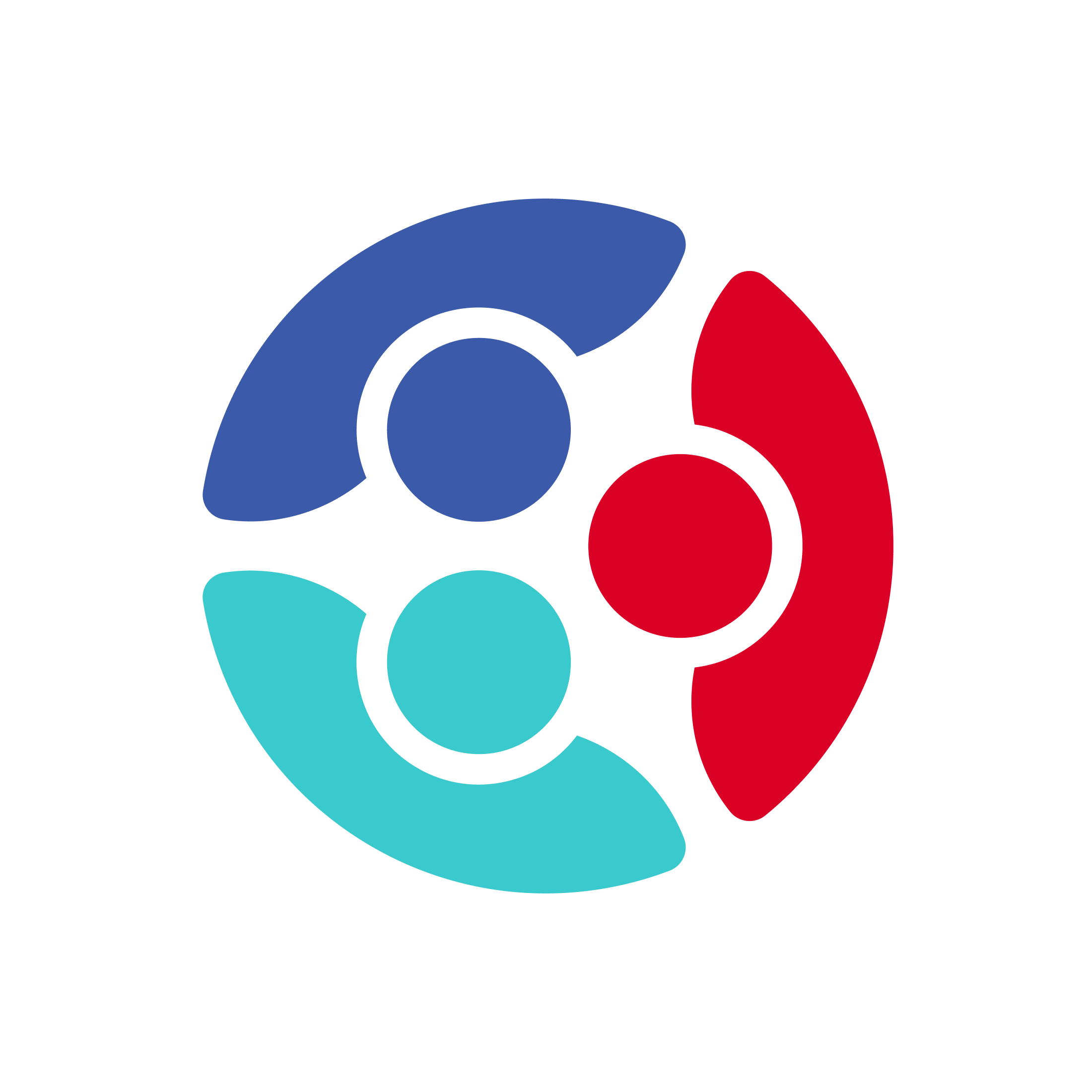
 Home
Home